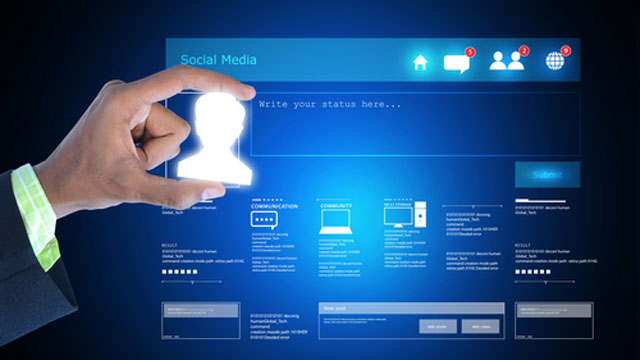Did you know two new members join LinkedIn every second? With more than 21 million registered members in the UK alone, LinkedIn is undoubtedly a reliable source of new talents for recruiters. Whether you are looking for a new job or trying to grow your professional network, you should use this online recruiting platform. However, just creating a LinkedIn profile is not enough. Your profile should have the right keywords to get found quickly. Also, make sure it has an attractive headline, a persuasive summary, and a decent photograph, among others. Here are the steps to creating a killer LinkedIn profile that would make you stand out in the competition.
Use a professional-looking photo
They rightly say, “Seeing is believing.” A great profile photo can go a long way to engage the onlooker instantly. Wear a decent shirt and take your head shot, with your face in the middle of the frame. Look directly at the lens and smile. Also, make sure the background is clean, and the lighting soft enough to prevent any hard, distracting shadow. LinkedIn also allows you to add a background photo. Don’t miss this opportunity. Here, you can use a larger photograph that shows you in action, for instance, a medium shot of you at the workplace.
Do some keyword research
Before you jump into writing a headline and summary, make a list of keywords you want to include. This requires some research. Simply, look at recent job descriptions for your desired position. Look for commonly used words and phrases, and use them as keywords. You can also visit LinkedIn profiles of people already working in that position to see what keywords they are using.
Write a hungry headline
Your headline should have more than your job title and company name. Optimize it with the right keywords and make it attention-grabbing. Recruiters usually use keywords to search relevant LinkedIn profiles. If your headline does not include the right keywords, they may not even know you exist. It is also important to mention your specialism in the headline. For instance, instead of saying, “Sales copywriter, XYZ Pvt. Ltd.”; you should say “Sales copywriting expert, with experience in email campaigns.” The latter species your specialism, while also including the key-phrase ‘sales copywriting’ that most employers are likely to use when searching for a sales copywriter.
Make your summary stand out
One good idea would be to start your summary with numbers. Instead of just saying something, show them that you have experience delivering tangible results. For instance, a copywriter can write, “My email campaign last year helped convert 20 prospects to actual customers, bringing the company an addition £1000 in revenues.” Also, try to keep the summary short – not more than 3-4 paragraphs. Use relevant keywords and bullet points, wherever possible. It is also possible to attach your previous work samples in the summary section.
Fill out as much as possible
When your prospective employers visit your profile, they should get enough information about you to make a decision. The last thing you want is to turn off your visitors with an incomplete profile. Fill out all sections, including qualifications, skills, volunteering activities, accolades, and work history.
Get recommendations
Recommendations and endorsements help show your profile in a good light. Ask your current and previous employers/colleagues to endorse your LinkedIn profile, but make sure that the recommendations are coming from the right people and are stressing on the right area of your skills and experience. If you get a recommendation that does not reflect your true expertise, you can hide it from your profile.
Get your custom URL
LinkedIn assigns you a profile URL by default, but you can also create a custom URL. Opt for the latter option (could be something like uk.linkedin.com/in/your name), as it would help promote your LinkedIn profile more easily elsewhere. The steps to set your custom URL are as follows; Go to ‘edit profile’ and you’ll be taken to your public profile page, where you’ll find your public profile URL. Click on it and now you can edit the URL and set a new Custom URL.
If you want to update your profile without letting your contacts know about it, simply turn off activity broadcasts from the ‘settings & privacy’ section of your profile.